SAP Business One is a powerful enterprise resource planning (ERP) system that helps businesses manage various operations, from sales and procurement to inventory and accounting. One of the key features of SAP Business One is its ability to store and manage vast amounts of data, making it an essential tool for data-driven decision-making. However, finding the relevant data for a specific document can be a challenging task. In this article, we will explore how to locate relevant tables and fields for documents in SAP Business One.
Step 1: Enable System Information
The first step in finding data in SAP Business One is to enable system information. To do this, simply navigate to the document you want to find and click on the “View” button in the menu. From there, select “System Information” or press Ctrl + Shift + I to enable system information. It will display the fields and table information of the document on the status bar.
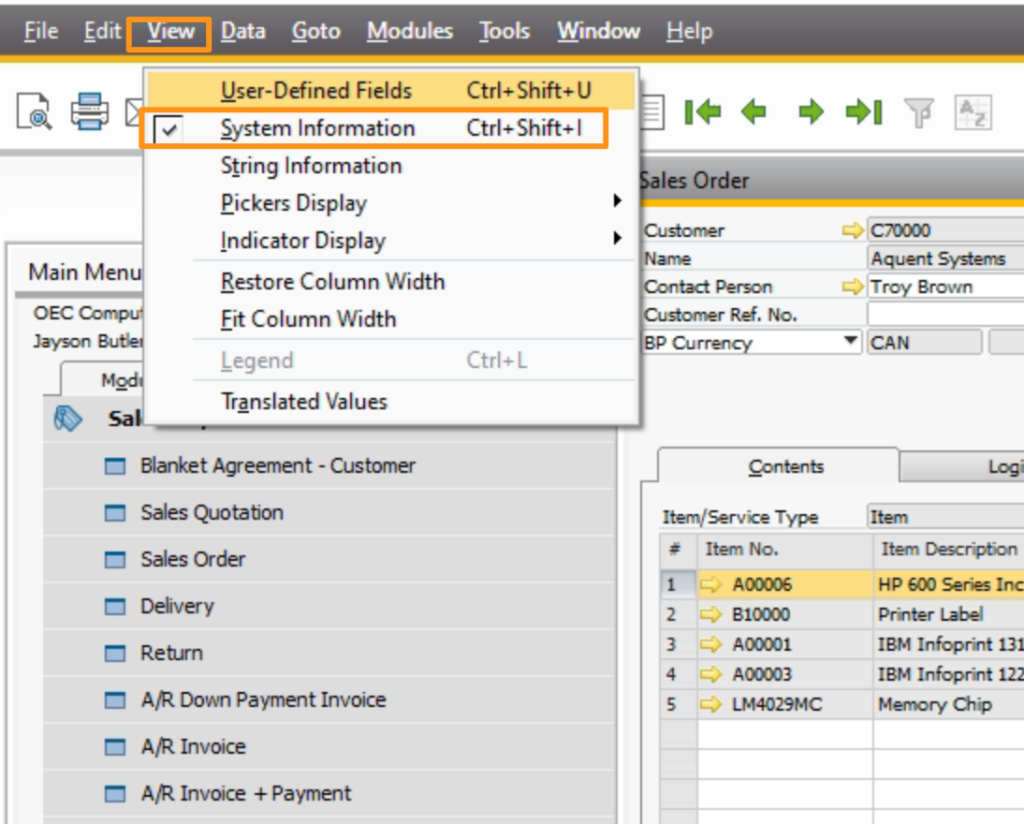
Step 2: Hover over the Field for Table and Field Information
Once you have enabled system information, you can locate the relevant tables and fields for the document. Simply hover your mouse over the field you want to query, and the table and field information will appear in the status bar at the bottom of the window. This information includes the table name and the name of the relevant field.
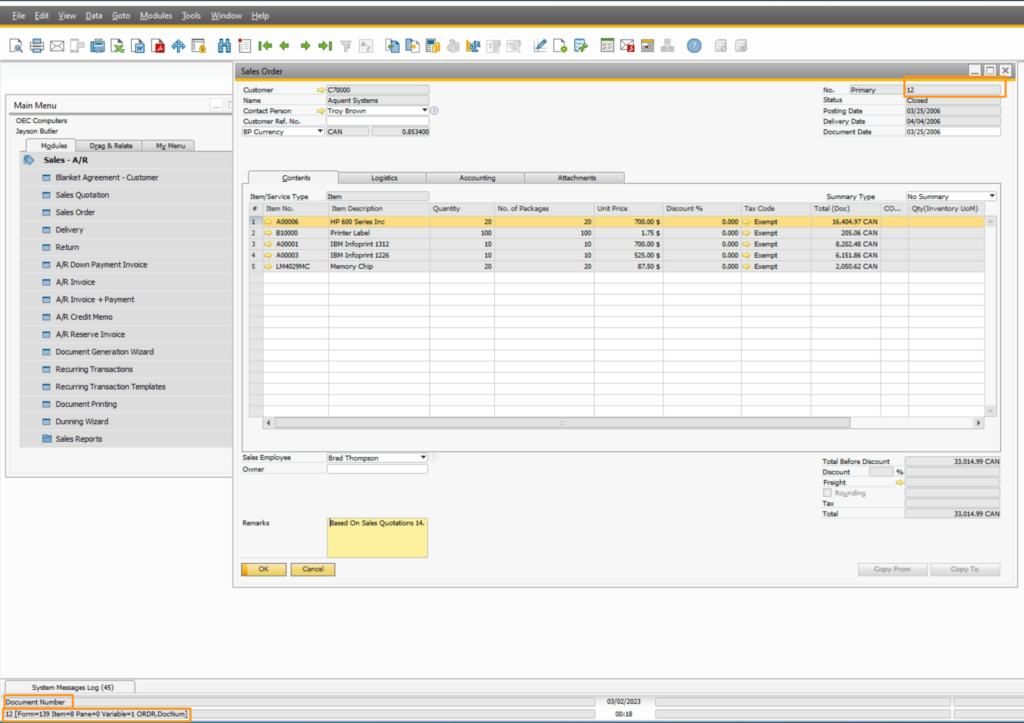
Step 3: Query the Required Information in SQL Management Studio
After obtaining the table and field information, you can query the required information in SQL Management Studio. This powerful tool allows you to retrieve, edit, and analyze data in the SAP Business One database. To query the required information, simply open SQL Management Studio and connect to the SAP Business One database. From there, you can enter a SQL query that retrieves the data you need, using the table and field information obtained in Step 2.
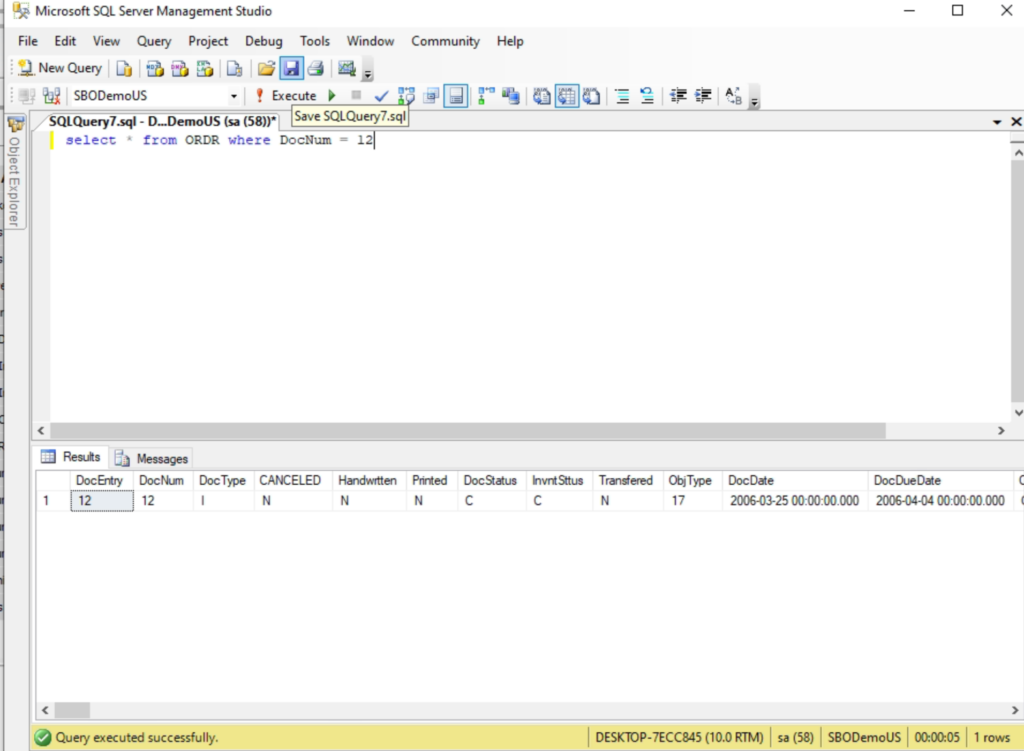
Conclusion
Finding the relevant data for a specific document can be a daunting task in SAP Business One, but with the right tools and techniques, it can be done easily. By following the steps outlined in this article, you can locate the relevant tables and fields for documents and query the required information in SQL Management Studio. This will enable you to make informed decisions based on accurate and up-to-date data, helping your business thrive in today’s competitive marketplace.
