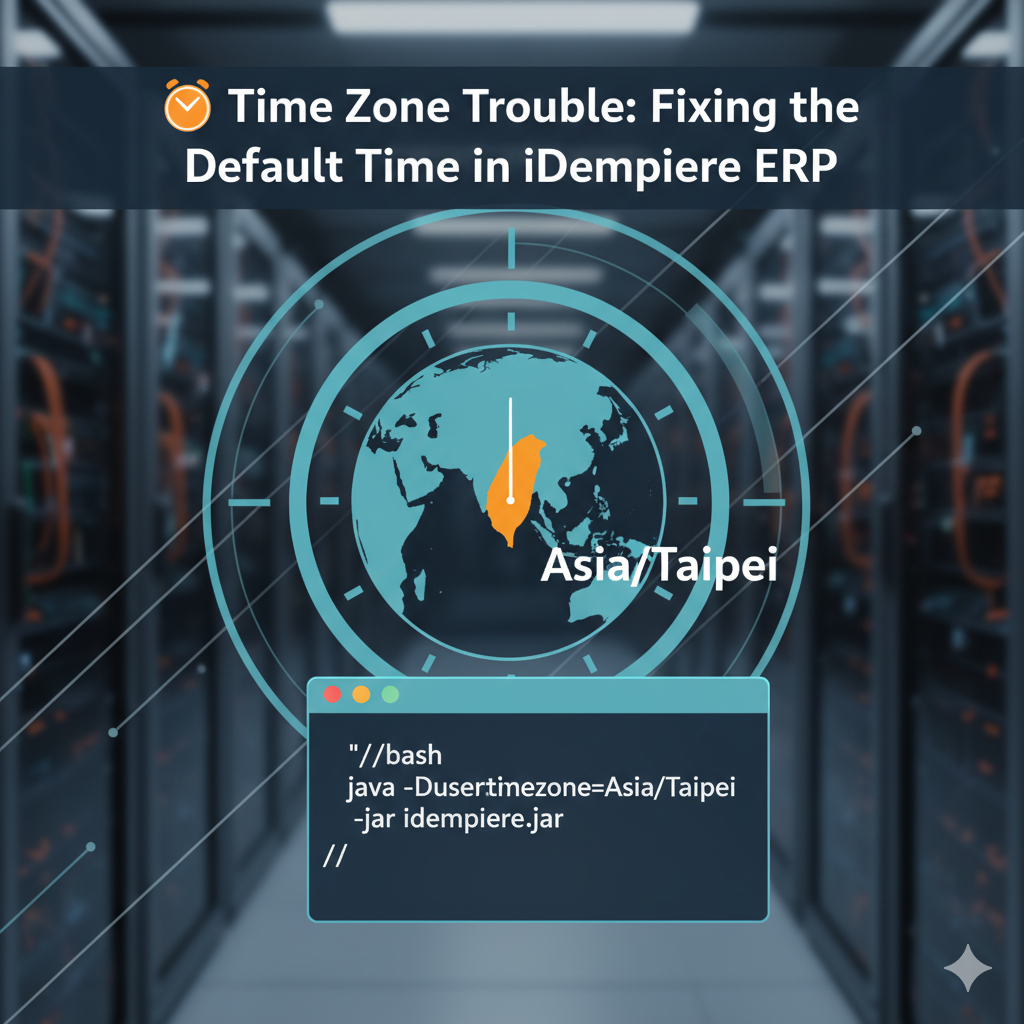Getting your new iDempiere ERP application server up and running is an exciting milestone. However, you might quickly run into a frustrating, yet common, issue right after the initial installation: time zone inconsistency.
Even if you correctly configure the time zone on the underlying operating system, the Java Application Server often seems to be stuck in a different time—usually the one active during its very first launch. This stubborn behavior can lead to incorrect timestamps on transactions, audit logs, and scheduled jobs, creating chaos in your ERP data.
The Root Cause: The JVM’s Default Time
The core of the problem lies in how the Java Virtual Machine (JVM) determines its default time zone.
When the Application Server first starts, the Java environment captures the operating system’s current time zone setting and caches it as the default for the entire VM process. Crucially, subsequent changes to the operating system’s time zone are often ignored by the running Java process. Even restarting the Application Server might not be enough if the startup scripts don’t explicitly force the correct setting.
The Simple, Elegant Solution: The Java System Property
Fortunately, there is a simple and reliable fix that overrides the JVM’s default behavior: the -Duser.timezone Java option.
To correctly set the time zone for your iDempiere Application Server, you must inject this specific system property directly into the Java startup command.
✅ How to Implement the Fix (Example: Asia/Taipei)
To enforce the Asia/Taipei time zone, you need to modify the startup script (usually idempiere-server.sh or idempiere-server.bat) or the configuration utility to include the following argument in the VM options:
Bash
-Duser.timezone=Asia/Taipei
By adding this flag, you are telling the JVM, “Forget what the operating system’s default is—for this process, the official timezone is Asia/Taipei.”
🛠️ Step-by-Step Action Plan
- Stop the iDempiere Server: Ensure the running Application Server process is completely shut down.
- Locate the Startup Configuration: Find the script or configuration file that launches your Java VM. This is often an environment variable file or a startup script within your
$IDEMPIERE_HOME/utilsdirectory. - Add the JVM Argument: Insert the
-Duser.timezone=Asia/Taipeiflag into the section that defines the$IDEMPIERE_JAVA_OPTIONSvariable in yourmyEnvironment.shfile. - Restart the Server: Start your iDempiere Application Server using the modified configuration.
# Java
ADEMPIERE_JAVA="$JAVA_HOME/bin/java"
export ADEMPIERE_JAVA
IDEMPIERE_JAVA_OPTIONS="-Duser.timezone=Asia/Taipei -Xms24G -Xmx24G -DIDEMPIERE_HOME=$IDEMPIERE_HOME"
export IDEMPIERE_JAVA_OPTIONSAfter the restart, your Application Server will correctly recognize and use the Asia/Taipei time zone for all its internal operations, ensuring accurate and consistent timestamps throughout your ERP system. This is a critical step for maintaining data integrity in global operations and ensuring compliance with local time requirements.